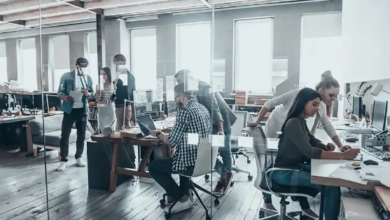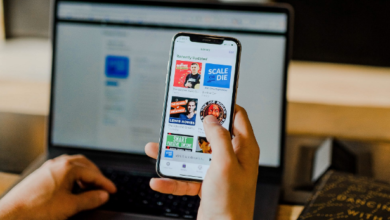The Best Way to Test for Latency and Input Delay on Your Favourite Gaming Controller

In the world of competitive gaming, success hinges on speed and precision. While a stable internet connection and high refresh rate monitor are standard requirements, the crucial link between you and the action—your game controller—is often the weakest link. Lag in controller input is the ultimate invisible handicap. We are not just talking about connection issues; we are talking about gaming controller latency and total input delay—the time it takes from physically pressing a button to seeing the action on screen. This delay can cost you the clutch kill or the quick parry. This guide breaks down the true causes of lag and provides the definitive input delay test methods, including the use of a reliable gamepad tester, to ensure your controller operates at zero tolerance for delay.
I. Latency vs. Input Delay: Defining the Invisible Lag
Before optimizing, it is essential to distinguish between the two primary sources of delay, as they require different testing methods.
A. Hardware Latency (Transmission Delay)
This is the time required for the electronic signal to travel from the controller’s internal chip to the host device (PC or console). It is largely determined by the connection type and quality.
- Wired: Extremely low latency, primarily determined by the polling rate (how often the controller sends updates).
- Wireless (Bluetooth/2.4GHz): Higher latency due to signal encoding, transmission time, and potential interference. Running a reliable bluetooth controller test is essential here.
B. System Input Delay (Processing Delay)
This is the combined time it takes for the host system to process the signal and render the visual change on the display. This includes:
- Operating System (OS) processing.
- Game Engine queuing and rendering.
- Monitor refresh rate and processing.
The total input delay is the sum of all these delays, creating the gap between your intent and the visual result. A proper game controller test must account for both hardware and system lag.
See also: Design Techniques That Enhance Branding and Marketing
II. Phase 1: Measuring Hardware Latency with a Gamepad Tester
The most critical and often overlooked step is verifying the integrity of the signal transmission itself. An independent gamepad tester application is the only way to measure this objective hardware performance.
A. Objective Polling Rate and Jitter Check
The polling rate is how many times per second your controller reports its status to the host device. A higher rate means less delay.
Actionable Advice: To accurately measure the controller’s polling rate and ensure stable transmission, you should use a free, independent gamepad tester website. Once connected, look at the visualization or data chart. High-quality controllers should report updates at 250Hz (every 4ms) to 1000Hz (every 1ms) if wired.
- Jitter Diagnosis: If the movement indicators on the game controller test constantly jump or fluctuate even when the analog stick is held still, it indicates significant jitter. This jitter is a form of micro-lag and shows poor signal reliability, often a symptom of poor wireless signal strength or an interference issue.
B. Controller Detection and Signal Integrity
Before every competitive session, quickly perform a connectivity check.
- Wired Reliability: Check the USB port and cable. A loose cable or dirty port can cause data packets to be dropped, forcing re-transmission and spiking the gaming controller latency.
- Wireless Health: Ensure there are no other active Bluetooth devices or strong 2.4GHz Wi-Fi signals near your console or PC that could interfere with controller detection. Use the bluetooth controller test feature on the tester to observe the connection stability graph—a stable, flat line is mandatory for peak performance.
III. Phase 2: The Total System Input Delay Test (The High-Speed Method)
While the gamepad tester isolates hardware latency, you need a different method to measure the total delay—the moment you press the button to the moment the action appears on your screen.
A. The High-Speed Camera Test
This is the gold standard for competitive analysis and provides a definitive input delay test result.
- The Setup: Place your controller next to your monitor. Set up a high-speed camera (many modern smartphone cameras have a slow-motion or high-frame-rate video mode, e.g., 240 FPS) to record both the controller’s button and the monitor simultaneously.
- The Action: Start recording and press a single, specific action button (like the jump button or fire button).
- The Analysis: Review the video frame-by-frame. Count the number of frames between the moment your finger fully depresses the button and the frame where the action is registered on the monitor.
- The Calculation: Divide the number of frames by the frame rate of the camera (e.g., 10 frames at 240 FPS = 41.6ms total input delay). Any total input delay over 50ms is generally considered significant.
B. Software-Based Latency Tools
Some advanced PC-centric tools or hardware overlay applications can monitor and log game engine and rendering latency. While these do not isolate the controller itself, they help identify system-side bottlenecks that contribute to the overall delay observed in your total input delay test measurement.
IV. Minimizing Latency: Optimization Checklist
Based on the results of your game controller test, here are the most effective ways to slash your input delay.
A. Connection Priority
- Go Wired: For any competitive game, a wired connection is superior. It eliminates Bluetooth communication stack overhead and minimizes external signal interference.
- Dedicated Adapter: If wireless is necessary, use a dedicated 2.4GHz wireless adapter (like those provided with Xbox or premium third-party controllers) instead of the console/PC’s built-in Bluetooth, which is often slower and less reliable for gaming.
B. System and Driver Tuning
- Boost Polling Rate: On PC, use tools like DS4Windows or controller configuration software to manually force a 500Hz or 1000Hz polling rate, overriding the system default. A higher polling rate means lower inherent gaming controller latency.
- Disable V-Sync: V-Sync synchronizes frame rendering with your monitor’s refresh rate, which intentionally introduces buffering and substantial input delay. Always disable it in competitive games.
- Check Controller Detection: Ensure your drivers are clean and up-to-date. Outdated or conflicting drivers can cause signal queuing, increasing input delay dramatically. Run a quick controller detection check after any driver update.